Adding pages
Adding pages to the Tribeca Therapy website is not a dissimilar process to adding blog posts.
To add pages to the website, click on Entries in the sidebar, and select Pages from the sub-navigation that appears after. Pages are listed under the Structures subheading on the site.
This page will show you the list of pages on the Tribeca Therapy website. You can click on any page to edit it, or click on the + New Entry button to create a new page.
Adding the page header
The first thing you'll put together in the editor is a page header. If you use all the capabilities of the new website, your page header might look something like this:
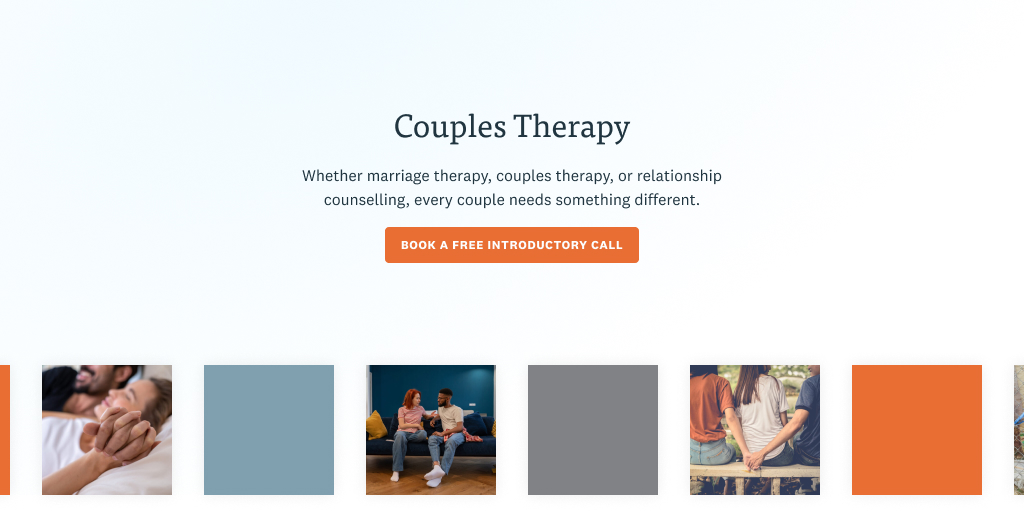
This page header includes the following fields:
- The title (required)
- The subtitle
- One button (you can add as many as you like, but it's recommended you add a maximum of two to prevent option paralysis from readers)
- And hero images. The images will cycle between boxes that are coloured in with the Tribeca colours and the images you upload. You should strive to upload a minimum of four images to every page with a hero image.
You are required to add a title, but everything else is optional. The site's layout will adjust accordingly, depending on what context you provide.
Add page content
Just like adding a blog post, you can add a variety of content types to each page. To add content, click on the + Section Block button to add a new "section" of content.
You can add multiple kinds of sections. This page will provide a summary of the capabilities of each one, along with a visual example. The following is a list of available section block types:
- Text Section. This should be self-explanatory, but if all you need to display is text, this is a great solution.
- Numbered List Section. You can technically write a numbered list within the Text Section, but those numbers will not be displayed as extravagantly as the numbers in this section. If it helps, you can think of this as the "visually interesting and punchy numbered list."
- Accordion Section. Accordions are useful for FAQs, where you can display the question as the header. The reader does not see the answer until they click on the question, at which point, the answer expands to reveal itself. If the user clicks on the question again, the answer contracts. (It expands and contracts — like an accordion. I did not come up with this naming convention, but it is a good convention.)
- Links Section. This is great when you need to display a list of links — like on practice pages where you'd like to list to additional resources around the site.
Adding a Text Section
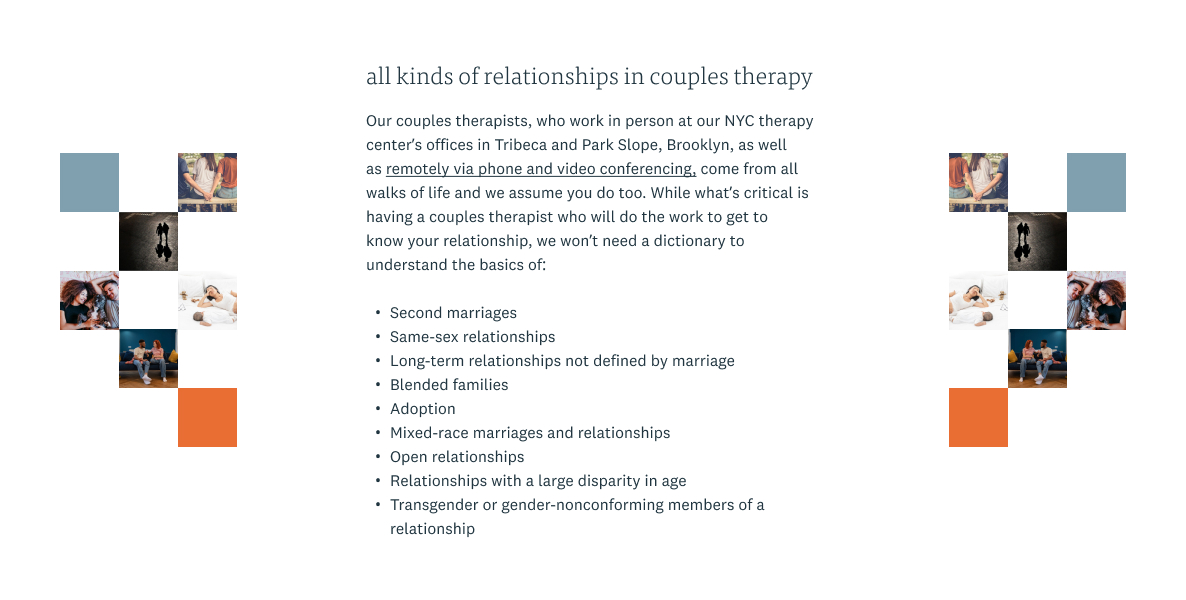
The Text Section includes the following options:
- Section Title
- Left Collage Image
- Right Collage Image
- Your text
- Buttons
The Section Title is displayed on the website as a header. In the above image, the Section Title would be "All kinds of relationships in couples therapy." It's also used as a way for you to reference where you are while editing the page.
The text is, perhaps obviously, the text below the title. It supports all the rich text editing you would probably suspect, like headers, bold, italic, and links.
The buttons work identically to the buttons field you may have played with while adding the page header. It is an optional field; you are not required to include buttons in any section.
The left collage image and right collage image are both optional.
Note
For the time being, please do not use the right image collage or left image collage fields. There is more work to be done there before those can be created in-office.
Adding a Numbered List Section
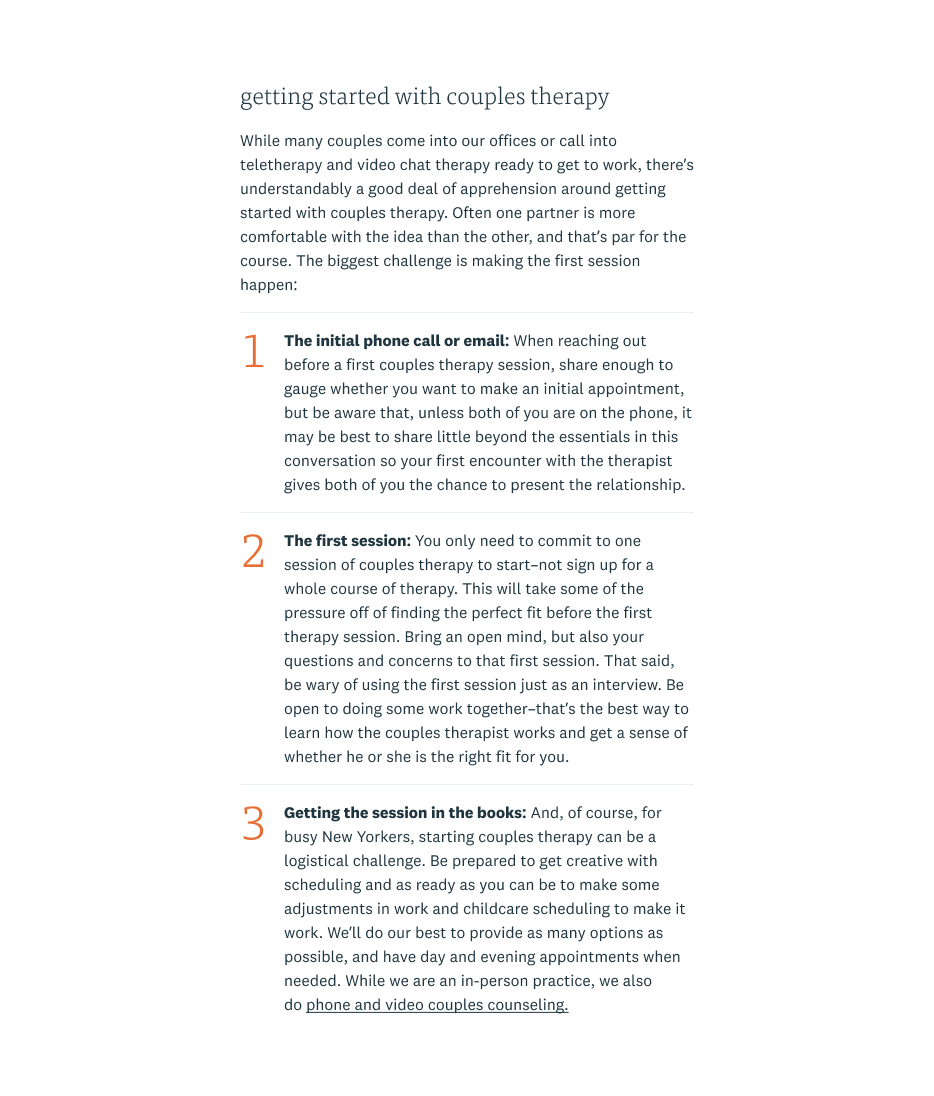
The Numbered List Section, pictured above, includes the following options:
- Section Title
- Left Collage Image
- Right Collage Image
- Your text
- The Numbered List
- Buttons
The collage images, section title, text, and buttons fields work identically to the normal Text Section above, and the same rules and advice apply.
Adding a numbered list is as easy as clicking the button +New Numbered List Item. The number will generate automatically, so you don't need to add "1" or "2" or "3" to your list items. The website will generate those. All you need to do is copy and paste the text within. For a clean look, you can write the first sentence in bold (as in the image above), but it is not a requirement.
Adding an Accordion Section
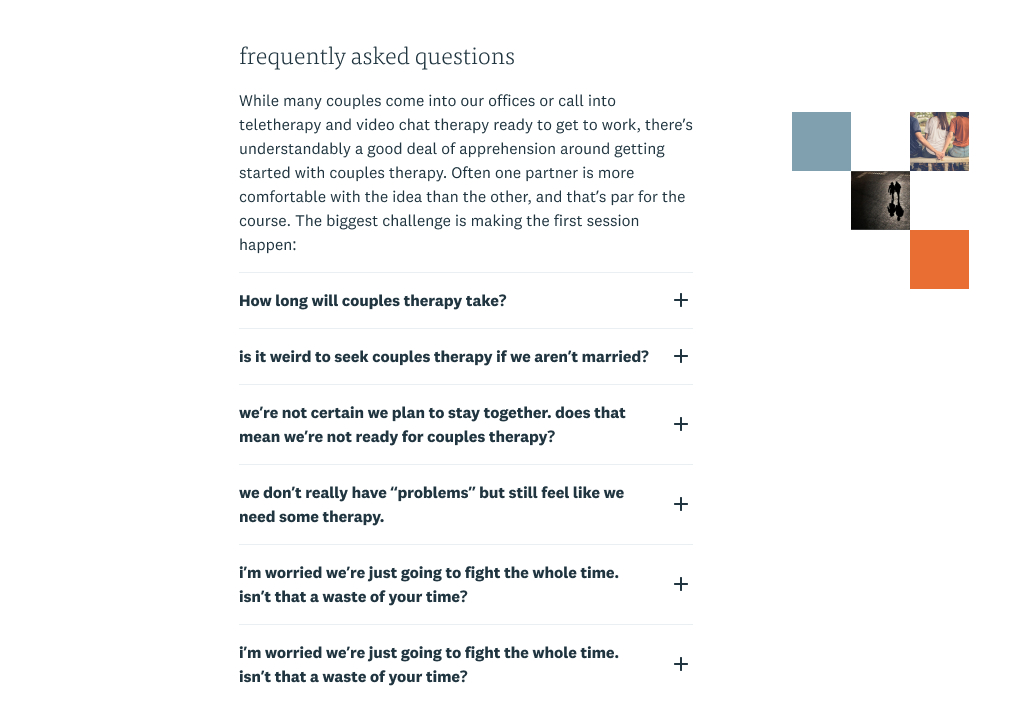
The Accordion Section, pictured above, includes the following options:
- Section Title
- Left Collage Image
- Right Collage image
- Your text
- The Accordion
- Buttons
Just like the Numbered List Section, the Section Title, Left Collage Image, Right Collage Image, Text, and Buttons fields work exactly like they do for the Text Section. The same caveats and instructions apply.
Adding an accordion is easy. Just click on the + New Accordion Row button, which will add a new Accordion Row.
Each Accordion Row has a Title and a Text field. The Title is the heading — the thing that will be visible to the reader until they click to expand it. For example, it would be the Question in a Q&A. The Rich Text field is, of course, the other half of that — the detail that the reader expands when they click on the Title. Both the Title and Rich Text fields are required.
Adding a Links Section
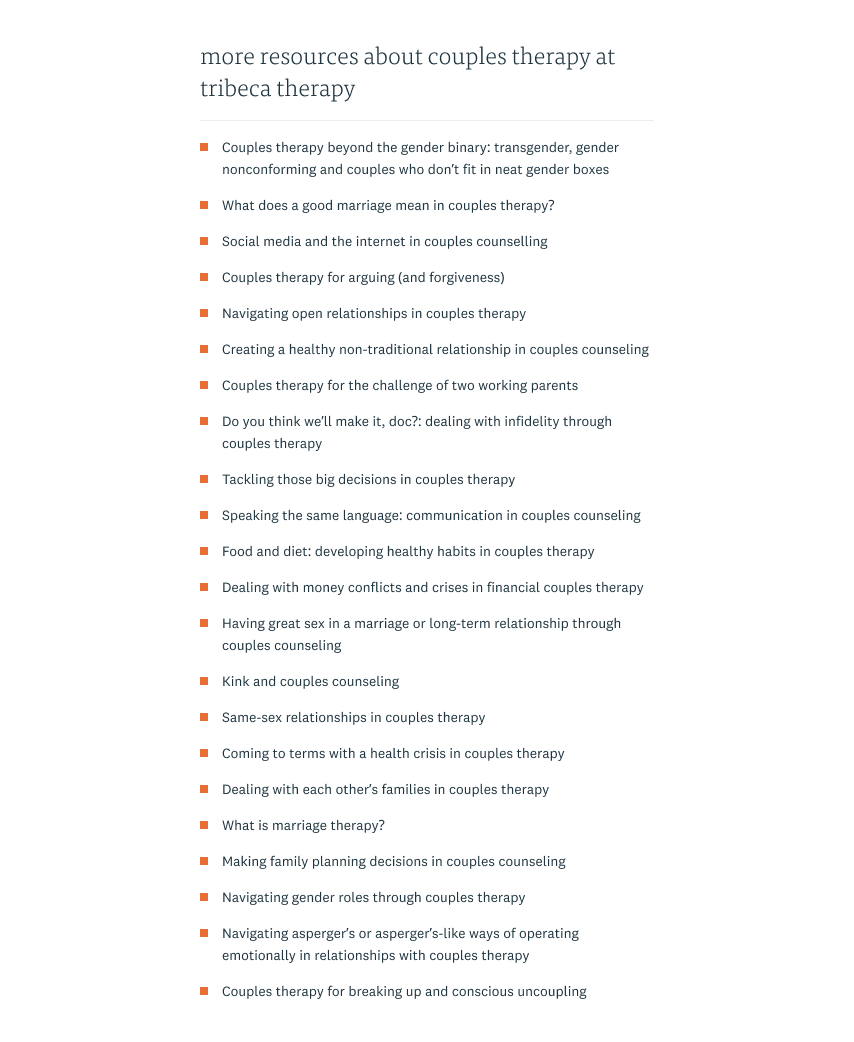
The Links Section, pictured above, includes the following options:
- Section Title
- Links List
- Left Collage Image
- Right Collage Image
Just like the other sections, the Section Title, Left Collage Image, and Right Collage Image fields behave the same way they do for the Text Section. The same caveats and instructions apply.
You might want to add links on a page that includes many links and references to other Tribeca Therapy pages, blog posts, and resources across the website. To do so, simply click the + New Link button. At that point, you can select from a list of Entries across the site to display. All you need to do is add the entries. You do not need to add the text or type the titles of other pages (in fact, you cannot do so); that will happen automatically on the website itself.
Adding a Form Section
To add a form, click on the + Form Section button when adding a Section Block. You can add the following fields:
- Section Title (used to help you differentiate this section from others)
- Heading (this is the section heading)
- Rich Text (appears below the section heading)
- Add a form. Select or create a new form to add to this section. (To learn more about creating forms, see Creating Forms.)
- Left Collage Image
- Right Collage Image
Adding a "Featured In" Section
You can add a rotating carousel of logos with links to places that Tribeca Therapy has been featured across the internet. This would be useful for landing pages, therapist bio pages, etc.
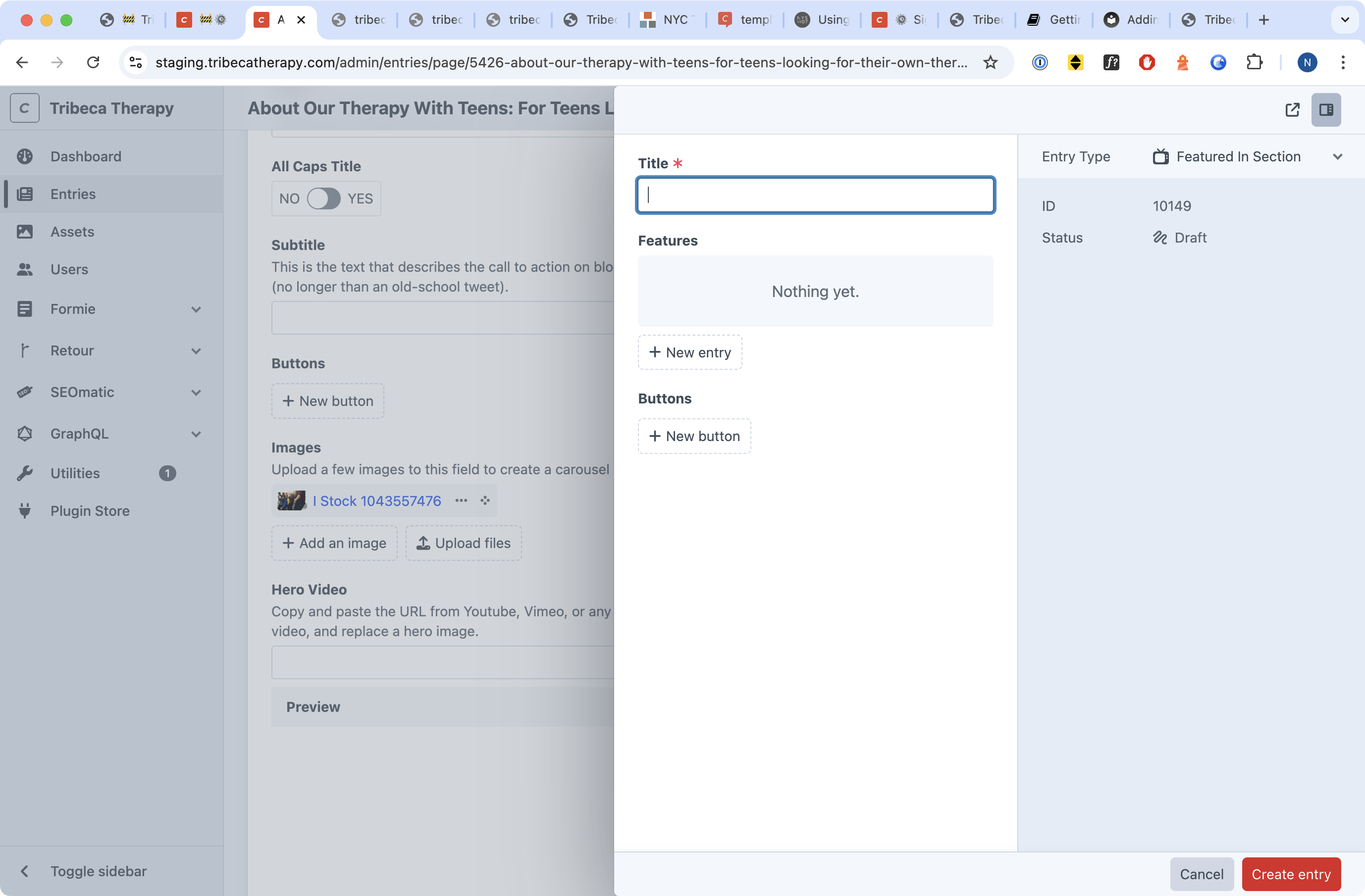
To do this, click the Featured In Section option while adding a new Section Block. You'll see something that resembles the above screenshot.
You need to add a Title, and of course you should add the Features themselves. The title will be displayed in small caps above the features.

When you're done, you'll have something that resembles the above screenshot.
To add the logos, simply click New Entry below features. Each feature requires you to add the title, the URL to the link (including the https:// at the beginning of the URL), and the logo of the place you were featured in. (If you don't have the logo, most logos are freely available from media sites for exactly this purpose, typically on a brand page where you can download the files you need).
Once everything is uploaded, you're done! Congratulations on making a page on the Tribeca Therapy website.