Adding Authors
In Craft's parlance, Authors are Users. So if you need to add a new author, you need to add a new user.
You can add a new user, and make them the author of content, without ever giving them access to Craft itself.
Adding a user
To add a user, click on the Users button on the left-hand navigation.
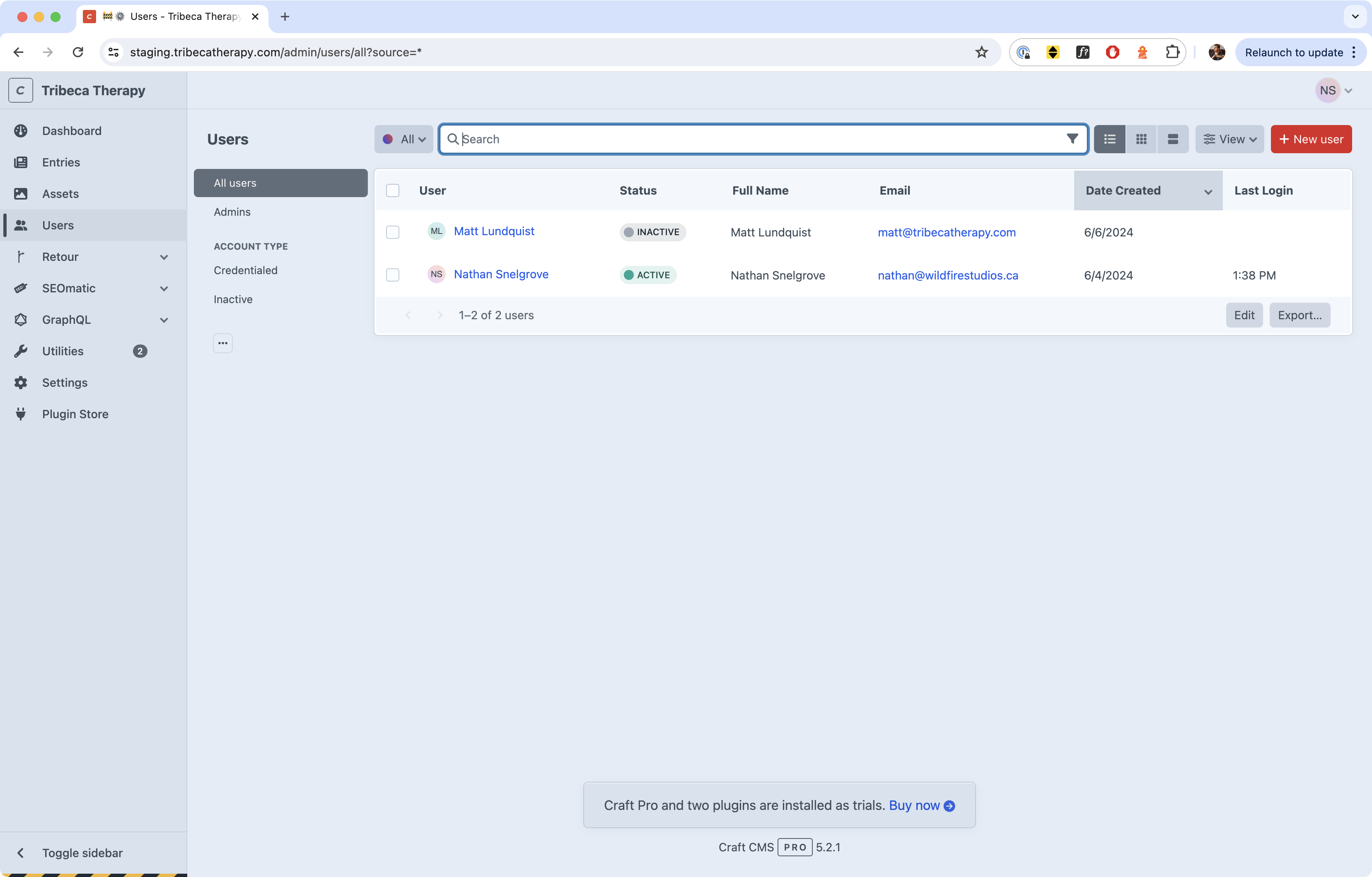
On this screen, you'll see a list of all the existing users on the site.
To add more, click the + New User button.
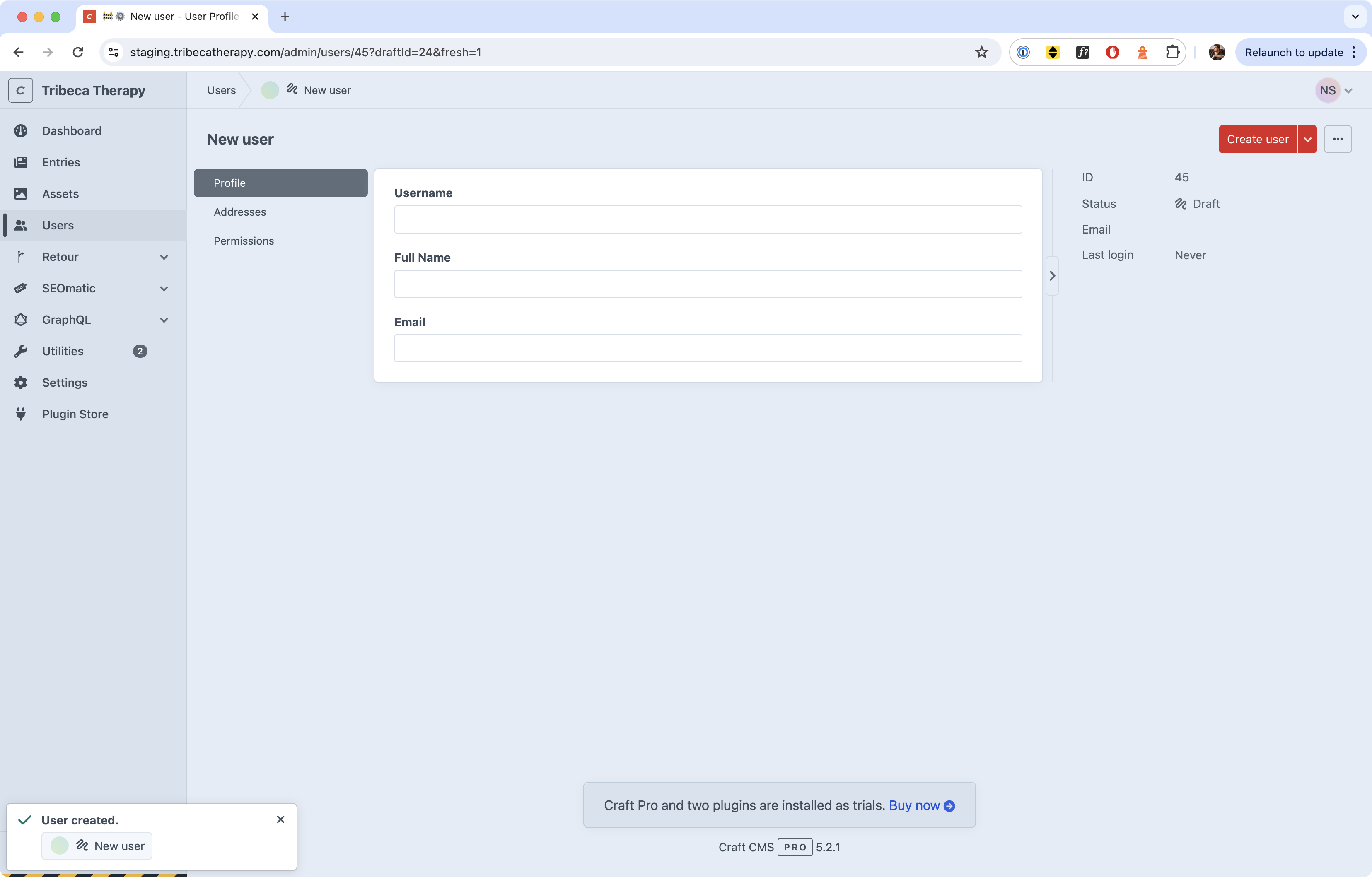
New users require the following:
- usernames (used to log in)
- Full Names (displayed as their author name)
- email (can also be used to log in)
Once all three are filled in, you can click the red Create User button in the top right. But we're not done yet.
Attaching permission to users
In order for a user to be able to do anything, you need to associate them with a permissions group.
On the left hand tab, you'll also note that there is a subnavigation here that includes Addresses and Permissions. You do not need to worry about Addresses, but you do need to assign Permissions to the user, or they won't be able to do anything.
Click on the Permissions navigation link.
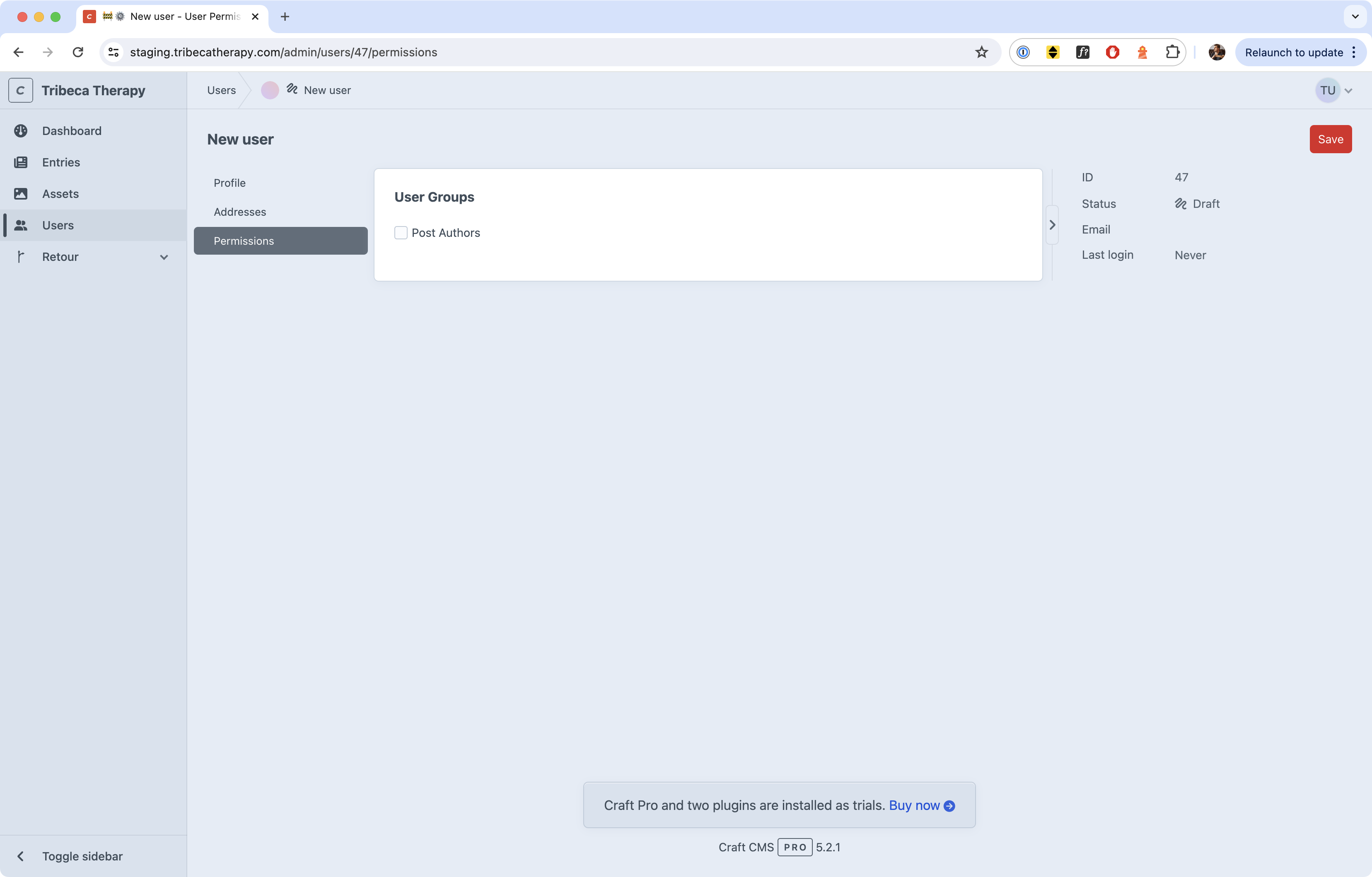
For the purposes of adding another author to the site, you will need to check the checkbox for "Post Authors". Then hit Save.
Now, this user can be selected as an Author when creating Blog Posts.
Creating profile pages for authors
You can optionally create bio pages for authors that look like this. While editing the User, you'll see a button for Related Therapist that says + Add therapist. If you click that button, you can choose whose bio page to link to from a list. If the therapist you're looking for isn't in the list, you need to make a bio page for them. To do so, you'll need to create a new therapist page.
Note
Why do it this way, instead of simply turning user profiles into therapist profiles? Not all users are therapists. Some are third-party contractors who help with the site.